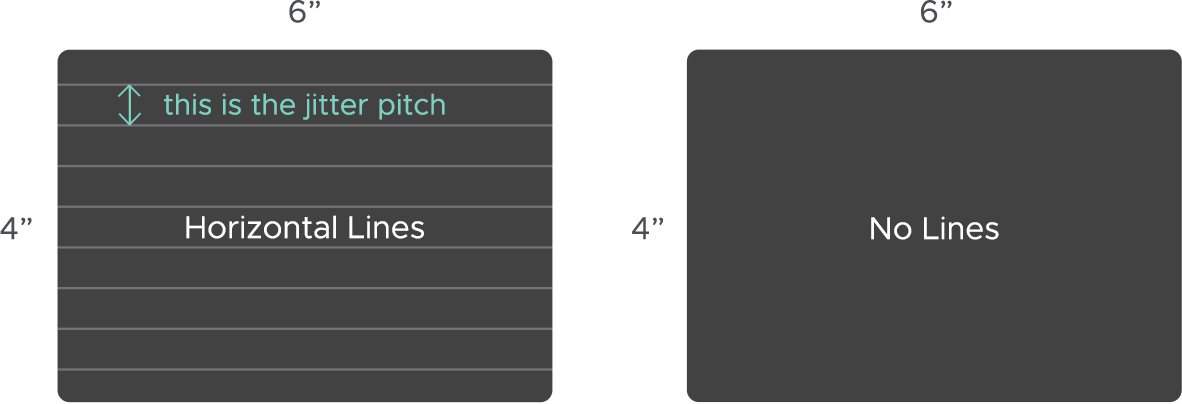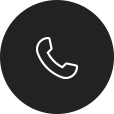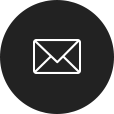| LCM Display |
Reason |
Solution |
| 0100 Cover open |
Cover open |
- Make sure the door is closed.
- Check if there are things stuck nearby door that prevents it from closing.
- Check the Door and Latch Sensors.
|
| 0101 Cover open fail |
Open cover fail |
- Make sure door sensor is connected properly.
- Check the Door and Latch Sensors.
- Check if the CAM position is correct.
- Check if the ADF Shaft is bent
|
| 0200 IC Chip Missing |
No IC chip |
- Put ribbon cassette into printer.
- Reconnect the RFID reader wire.
- Check if the RFID tag is missing from the ribbon.
- Check the mainboard if there is no signal at all.
|
| 0201 Ribbon Missing |
No ribbon |
- Make sure the RFID reader is connected to M/B correctly.
- Check the Ribbon Sensors
- Check the Ribbon Motors
- Check the Ribbon calibration values
|
| 0202 Ribbon mismatch 01 |
Installed ribbon does not match IC chip ID (5"/6") |
- Check the RFID tag match the ribbon.
- Check the Ribbon Type Sensor (for P520L)
|
| 0203 Security Check Fail |
Unsupported ribbon type |
- Check the ribbon compatibility.
- Check the mainboard.
|
| 0205 Ribbon mismatch 03 |
Installed ribbon does not match IC chip ID (6x4/ 6x9) |
- Check RFID tag to match the ribbon.
- Check the amount of ribbon match the ribbon count.
- Check the ribbon sensors.
|
| 0300 Ribbon Out 01 |
Search Y error |
- Change a new ribbon cassette if empty.
- Check the Ribbon Sensors.
- Check the Ribbon Motors.
- Check the ADF IF board.
|
| 0301 Ribbon Out 02 |
The remaining count recorded on the IC chip is zero. |
- Make sure ribbon LED/sensor are connected properly.
- Check the RFID tag of the ribbon.
- Check the mainboard.
|
| 0302 Printing Fail |
Search M/C/O error |
- Check ribbon sensor value.
- Check mechanism related to ribbon movement.
- Check the Motor Calibration
- Check for statics
- Check TPH alignment
- Check if TPH is overheating that cuts the ribbon.
|
| 0400 Paper Out 01 |
The leading edge sensor does not detect paper when power on |
- Change a new paper roll.
- Check the LE sensor (print sensor)
- Check the ADF IF board
- Check if the paper holder related mechanisms.
- Check the capstan motor.
|
| 0401 Paper Out 02 |
Ending mark of paper is detected |
- Make sure paper is loaded at correct position.
- Make sure LE sensor & deskew sensors are connected properly.
- Change 2 sensors if needed.
|
| 0500 Paper Jam 01 |
Paper is unable to leave edge sensor when power on (paper reposition) |
- Remove paper jammed in printer.
- Check the LE Sensor
- Check the ADF If board.
- Check the paper flange.
|
| 0501 Paper Jam 02 |
Exit sensor does not detect paper when power on (Back paper) |
- Make sure LE/Exit sensors are connected properly.
- Check if there is anything stuck or malfunction on the cutter unit.
- Check the internal paper trays for interference. 4.
|
| 0502 Paper Jam 03 |
Paper is unable to leave edge sensor when printing (paper reposition) |
- Change LE/Exit sensor if needed.
- Check deformity of the paper flange
- Check Cutter Unit
|
| 0503 Paper Jam 04 |
Exit sensor does not detect paper when printing (Back paper or cut paper 1st ) |
- Check the ADF IF board
- Check the mainboard
- Check all paper movement sensors
- Check Motor calibration (duty cycle)
- Check Capstan and Pinch Rollers
|
| 0600 Paper mismatch |
The type of paper does not match installed ribbon type |
- Check if paper type is matched with printing job
- Make sure paper type sensor is connected properly.
- Change paper type sensor if needed
|
| 0700 Cam Error 01 |
Cam platen error |
- Make sure cam motor and cam sensor are connected properly.
- Change cam platen motor if needed.
- Change cam sensor if needed.
- Check assembly positions of gear trains.
- Change the Slider Linkage
|
| 0900 NVRAM Error |
NVRAM error |
Change mainboard if firmware update does not solve the problem
|
| 1000 IC chip Error |
Ribbon chip malfunction |
Check the smart chip and change a new one if needed.
|
| 1200 ADC Error |
ADC error |
- Check M/B & IF/B of TPH connectors.
- Check TPH thermistor and change it if needed.
- Replace the mainboard.
|
| 1300 FW Check Error |
F/W checksum error |
- Make sure FW code can match the printer.
- Change mainboard if firmware update does not solve the problem
|
| 1500 Cutter Error |
Cutter error |
- Check for scraps of paper stuck in cutter.
- Check cutter motor and sensor, then change them if needed
|